

|
If you want to edit a single log entry displayed in SKCCLogger's main window, you have your choice of three ways to do it:
If you want to edit two or more log entries as a batch, you will have to use the "Edit Row(s)" button. The following sections describes the Edit procedure for each method.
Right clicking the mouse on a row in the log will cause a context-sensitive, floating menu to appear with three options: "Edit Row", "Delete Row", and "Save Selected As...".
Note: The "Save Selected As..." option is a shortcut to the File->Save Selected As..." function and provides a quick shortcut when you want to save just one QSO entry to a log file.
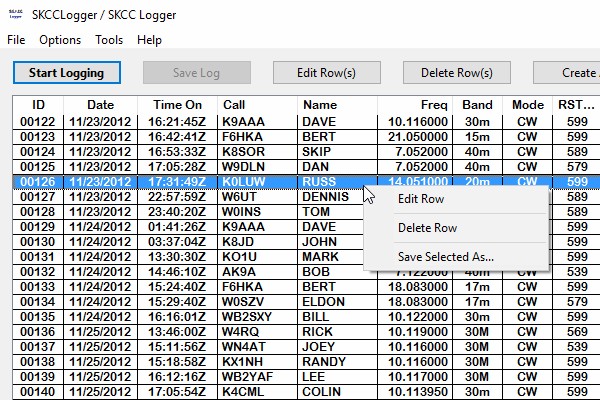
Selecting "Edit Row" will bring up the Log Edit Window with the selected row's data entered in the text fields.
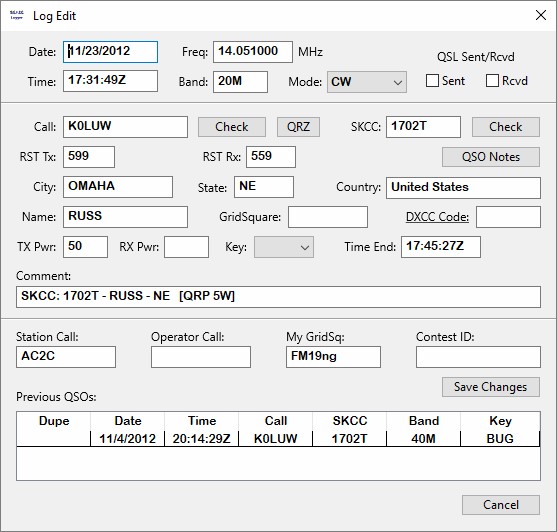
Virtually all the options available to you when you first make a log entry are available when editing an entry. The primary difference is that you no longer have an option for Auto-Date/Time, Auto-Freq/Band, Auto-Fill, or Auto-Log. The Log Edit window also displays and allows editing of three fields that are set in the Program Options window:
You may make any changes you desire, including changing the date, time, frequency, band, call, etc.
You can also check appropriate boxes to indicate whether or not a QSL has been sent and/or received.
When you are finished editing the entry, push the "Save Changes" button to save your changes.
If you find that you don't need to make any changes, just press the "Cancel" button to close the window and cancel any changes made but not saved.
The "Edit Row(s)" button (at the top of the log window) can be used to edit either a single log entry or multiple log entries as a batch. Begin by using mouse clicks to select all the rows in the main window's log that you want to edit (use mouse clicks in conjunction with CTRL or SHIFT keys). Then press the "Edit Row(s)" button (at the top of the log window).
If you have selected only one record to edit, processing will be identical to the process described for the right-click method described above.
If you have selected two or more rows, you will see a prompt summarizing the first row that you selected and providing you with options to either "Edit," "Skip," or "Quit Editing."
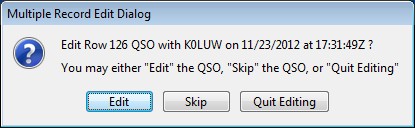
The process described above will repeat for each log entry that you have selected to edit as a batch.
Next Chapter: Deleting a Log Entry