

|
If you want to delete a single log entry in the main window's list, you have your choice of two ways to do it:
If you want to delete two or more log entries as a batch, you will have to use the "Delete Row(s)" button. The following sections describes the delete procedure for each method.
Right clicking the mouse on a row in the log will cause a context-sensitive, floating menu to appear with three options: "Edit Row", "Delete Row", and "Save Selected As...".
Note: The "Save Selected As..." option is a shortcut to the File->Save Selected As..." function and provides a quick shortcut when you want to save just one QSO entry to a log file.
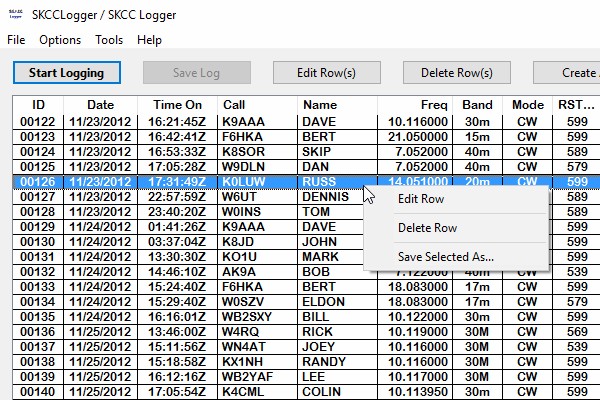
Selecting "Delete Row" from the floating menu will bring up the "Delete Log Entry" dialog box.
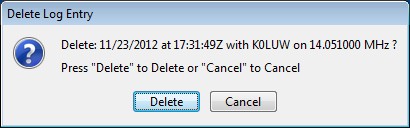
The dialog box lists the date, time, call sign, and frequency of the selected log entry and requires that you confirm your request to delete the entry.
You have two options: "Delete" or "Cancel".
The "Delete Row(s)" button can be used to delete a single log entry or multiple log entries as a batch. Begin by using mouse clicks to select all the rows in the main window's log list that you want to delete. Then press the "Delete Row(s)" button.
If you have selected only one record for deletion, the processing will be identical to the right-click process described above.
If you have selected two or more rows, you will be provided with a prompt to confirm your request to delete multiple QSO records.
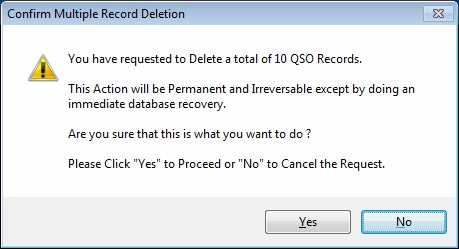
Next section: Managing Multiple Radios