

|
To add a new Radio Configuration to the SKCCLogger, you must first open the "Radio Setup" window by selecting the "Configure Radio" option from the "Options" Menu in the main SKCCLogger window.
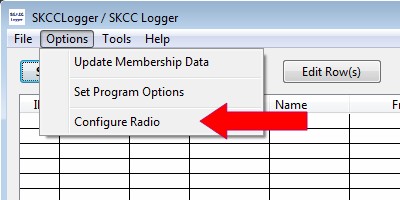
If you have a radio currently connected with an open COM port, you must first close the COM port before adding or editing any radio configurations. Close the COM port by pressing the "Close Port" button on the Radio Setup window.
The following steps will create a new radio configuration:
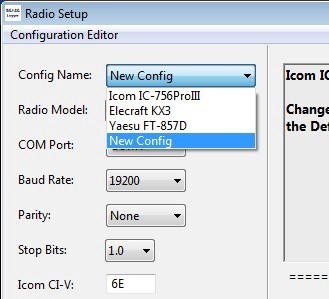
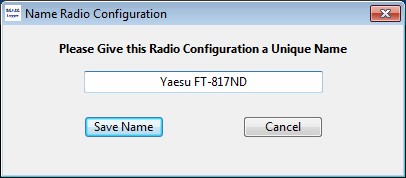
At this point, the port should be open and you should see the Radio Setup window, with the configuration name and configuration parameters you selected. You should test the configuration and make sure everything works properly - ensure that you can read and set the radio's VFO.
If you need to make any changes to the setup, just make those changes within the Radio Setup window. The final setup that exists is the one that will be remembered and stored for next time.
Next chapter: Editing Current Radio Configurations
If your radio is a supported radio (ie one listed in the "Radio Model" dialog) and has a serial interface, then it should show as an available serial port under "COM Port".
Note the name will be what the operating system assigned. In the example below the device usbserial-AB0KJ4JA is an FTDI usb serial device, with the indicated serial number.
If your device is not showing up in the list you can see if the computer sees the device by selecting About This Mac then select System Report... then Hardware then select USB. A list of all usb devices the computer sees is shown. If the serial device is not seen then you need a driver and should contact the manufacturer. Many FTDI serial cables work without the need of any driver being installed.
If your radio is a Flex radio, or is not connected via a serial cable, but instead has a "cat" interface available via a tcp port you can connect to it. One way is to use the command "socat" from a terminal window.
Here is an example run of socat for a Flex 6000 series radio:
socat -d -d pty,cfmakeraw,mode=666,link=${HOME}/Documents/SKCCLogger/Radio-flex TCP4:localhost:5001Here is an explanation of what the above command does:
Pseudo devices created in the users SKCCLogger directory starting with the name "Radio-" are listed in the "COM Port" pulldown. In the example below the item "Radio-flex" is selected.
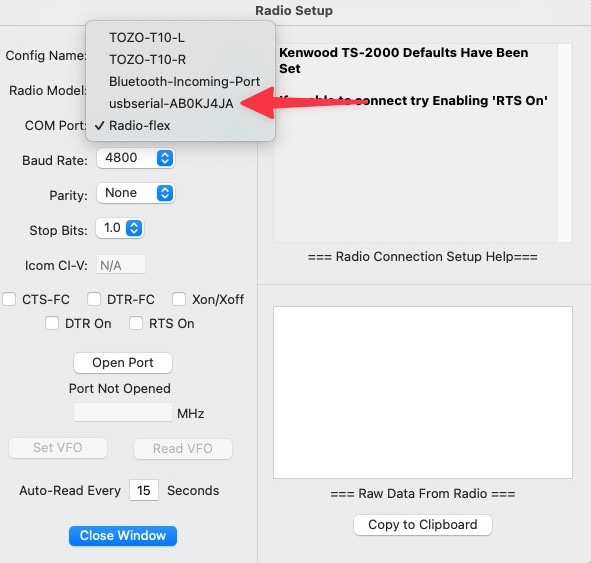
Next chapter: Editing Current Radio Configurations
On linux there are a variety of ways to add serial devices depending on one's comfort level with making system configuration changes (e.g., UDEV, creating symbolic links, etc).
The "COM Port" list on Linux lists many of the devices from /dev. If you have connected a serial device it will usually show somewhere in the list. In the example below an FTDI usb to serial device is near the bottom of the list as /dev/ttyUSB0.
There is also a device named "Radio-LinuxFlex". This is a symbolic link I created in my SKCCLogger directory by running socat as described above under Mac, but pointing to the computer running the smartsdr instance..
If your radio interface is not listed in the "COM Port" dialog you can create a symbolic link to the radio to interface so it will show up under "COM Port":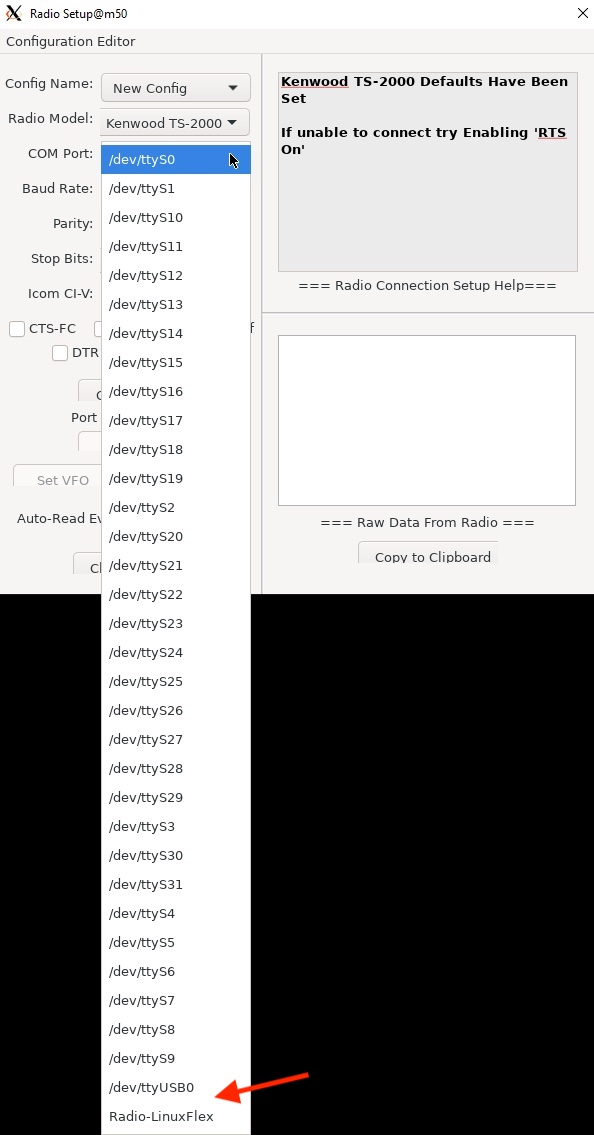
Herre is an example of an FTDI usb to serial device and an Icom 7610 being connected to a linux Ubuntu 20 system:
ls /dev/serial/by-id usb-FTDI_FT232R_USB_UART_AB0KJSQ1-if00-port0 usb-Silicon_Labs_CP2102_USB_to_UART_Bridge_Controller_IC-7610_12004465_A-if00-port0Assuming the FTDI serial device is connected to an Icom 756Pro (the Silicon labs already tells us its on an IC-7610), then to create symbolic links for the radios:
cd ${HOME}/SKCCLogger
ln -s Radio-IC756Pro /dev/serial/by-id/usb-FTDI_FT232R_USB_UART_AB0KJSQ1-if00-port0
ln -s Radio-IC7610 /dev/serial/by-id/usb-Silicon_Labs_CP2102_USB_to_UART_Bridge_Controller_IC-7610_12004465_A-if00-port0
Now in the "COM Port" listing the two radios will show up and will reliably point at the correct serial devices.
Next chapter: Editing Current Radio Configurations