

|
All radio configurations are edited from the "Radio Setup" window. If not already open, open the "Radio Setup" window by selecting the "Configure Radio" option from the "Options" menu in SKCCLogger's main window.
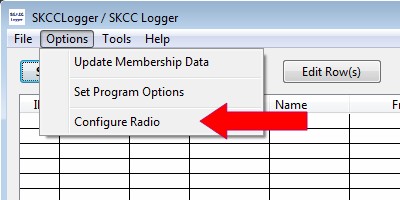
If you have a radio currently connected with an open COM port, you must first close the COM port before editing any configuration. Close the COM port by pressing the "Close Port" button on the "Radio Setup" window.
To open the Radio Configuration Edit window, click on the "Configuration Editor" menu and select "Edit Radio Configurations."
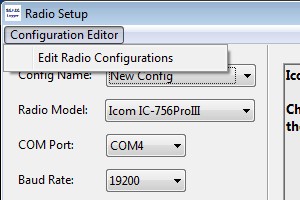
At this point, the "Edit Radio Configurations" window will open. The window will display the configuration name, radio model, and COM port for all radio configurations currently set up in the SKCCLogger.
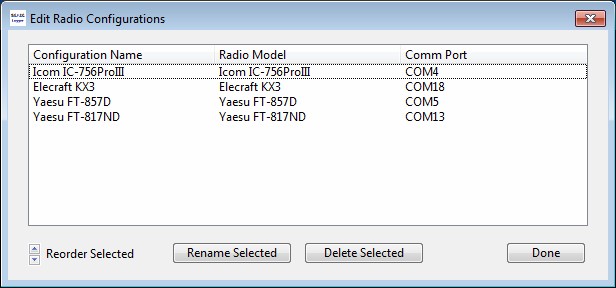
All operations from this window are performed on the selected (highlighted) radio configuration item. If a row is not already selected, click on the row that you wish to modify.
There are three basic operations you can perform on a Radio Configuration item:
The steps to complete each of these options is detailed below.
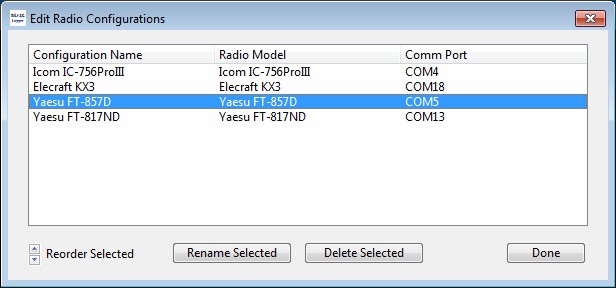 The "ReName Radio Configuration" window will open with the current configuration name shown in the text field.
The "ReName Radio Configuration" window will open with the current configuration name shown in the text field.
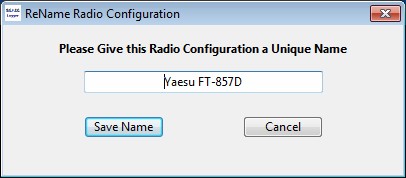 Enter the new name for the configuration and press the "Save Name" button.
Enter the new name for the configuration and press the "Save Name" button.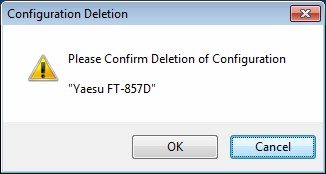 A prompt will appear that asks you to confirm the deletion or cancel the request.
A prompt will appear that asks you to confirm the deletion or cancel the request.Next section: ADIF Log Files