

|
On most Windows PCs, the user sets the local time and also tells the Windows Operating System (OS) the local time zone. Those two items together allow the PC to know the time difference between the Local time and GMT. The SKCCLogger program relies on the time difference information provided by the Windows OS to convert local time to GMT for logging purposes.
If, for whatever reason, you are unable to get the SKCCLogger to log correct GMT dates and times, you can specify a special offset value to be used in computing GMT from your PC time setting.
Select "Set GMT Correction Factor" from the Tools Menu.
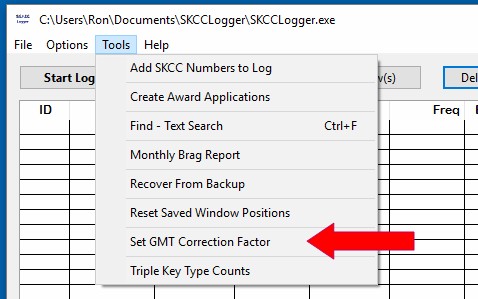
This option will open the Set GMT Correction Factor Window. The window displays the current correction factor along with the current local PC Time and the current GMT Time computed using the correction factor.
The window shown indicates an offset of 0.0 that results in GMT being five hours ahead of local time - My PC is in the USA Eastern Time Zone.
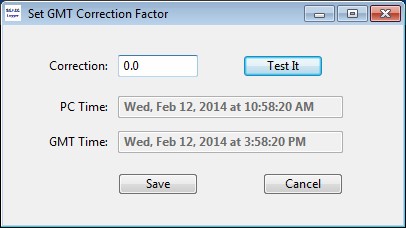
To change the correction factor and test the GMT time resulting from the new correction factor, enter a number in the "Correction" field and press the "Test It" button to see the GMT time resulting from your correction factor.
When you find a correction factor that gives you the correct GMT time, press the "Save" button to set and remember the correction factor you have specified.
Next section: Checking Triple Key Type Counts