

|
If your PC is connected to the Internet, you should download a current membership data file from the SKCC Web Server.
Whenever the SKCCLogger starts, the program checks to see the age of the local copy of the SKCC Membership Data file. If it is older than a specified age, then you will be prompted to download an up-to-date copy of the membership data. The following prompt will appear upon initial program load.
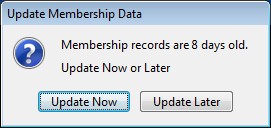
Another option to download a current copy of the SKCC membership Data file is to select the "Update Membership Data" from the Main Window "Options" menu.
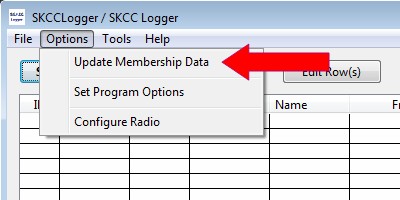
When you select the "Update Membership Data" menu item, the "Download Membership Data" window will open. The application should auto-start the download after a short delay of a few milliseconds - if it does not autostart, Press the "Start Download" push button and watch the progress as the program connects to the Internet, downloads the information, and creates a local database from the information.
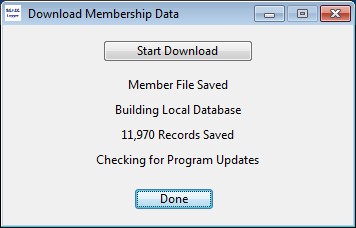
As a final step in the Membership Data File download, the program automatically checks for program updates and will inform you if an upgrade is available for download. If a program update is available, you will see a window similar to this:
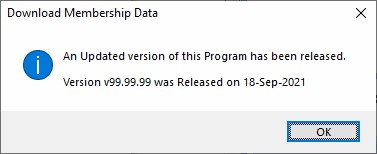
Click "OK" to close the information window and start thinking about upgrading to the new version.
Please Note:
You can also access the Download Membership Data window from the Program Options Window or simply by clicking on the Membership Database Status label in the main window.
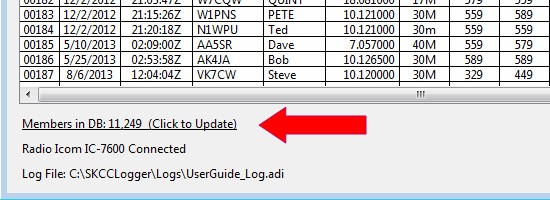
Next Chapter: Setting Program Options