

|
The SKCCLogger can assist you in preparing text files that can be submitted to the SKCC Award Administrators. Working from an ADIF Log File, the program will analyze the log contents and generate award applications for you.
Note: The Award processor will process an ADIF log file created by any logging program that conforms to the ADIF standards. EXCEPT for the Triple Key Award, the log file processed does not have to be a log file created by the SKCCLogger.
As with all things involving computers, the old adage of "Garbage In - Garbage Out" applies to this processing. The program will ASSUME that each QSO with an SKCC member in the log was a valid SKCC QSO completed using approved keying devices and included an exchange of membership information.
The processing requires that you identify a single ADIF Log File that contains ALL the QSOs that should be considered for the type of Award Application being generated. Before, starting the award creation process you should prepare a log file using the SKCCLogger or some other logging program to create a single ADIF log file to be processed.
Once you have created an ADIF Log File to be examined, you launch the award processing by selecting the "Create Award Applications" option from the "Tools" Menu.
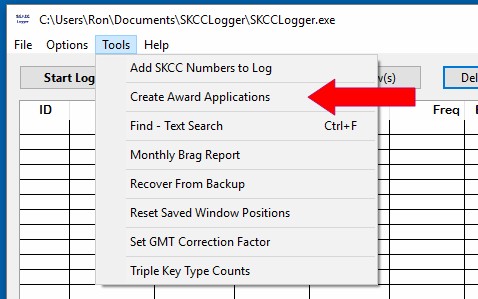
The SKCCLogger Installation process installed a Membership Data File that was current at the time the Program was released. You should download a up-to-date membership data file.
The first time you run the Award Processor, you will need to identify yourself, update your current award status, and point the processor to your ADIF log files. You will see the following page.
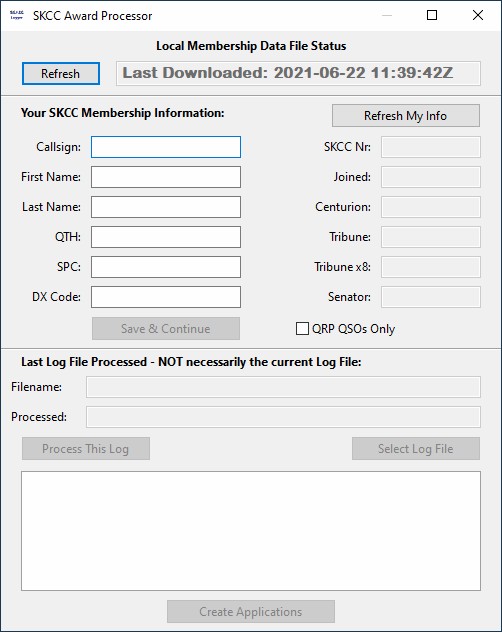
Start by downloading a local copy of the membership data file - Just press the "Refresh" Push button to access the website and start the download.
After the membership data has been downloaded, you will need to enter your callsign. After you have entered your callsign amd moved to the next field, the logger will automatically execute the "Refresh My Info" Push Button action to fill in the remaining text fields with information about your membership. You can edit your Name, QTH, and SPC to reflect what you want to have on the Award Application.
The SKCC Membership data list maintains only your first name that you used when you applied for membership. Most award administrators prefer to know the name that you use on the air as well as your last name as it makes for a better award announcement when posted to the group.
Note:
Once your membership data has been entered, press the "Save & Continue" Push Button to proceed to identifying the ADIF Log File to be used.
The award processor will default to process the LAST log file that was processed - NOT necessariy your current log file. If any changes have been made to the log file, the log file MUST be processed again to pick up changes.
You will be warned when changes have been made - If you have made changes to the log and do not get a warning, you ARE NOT processing ther correct log file.
Press the "Select Log File" to select your ADIF Log file for processing.
Once you have selected your ADIF Log file for award processing, the program will start some very intense number crunching that can be very time copnsuming - especially for a log with several thousand log entries. You MAY even get a "Program is not Responding" message from your operating system. But, don't panic - the program is just busy analyzing the log file.
Once the processing has completed, the window should look similar to this:
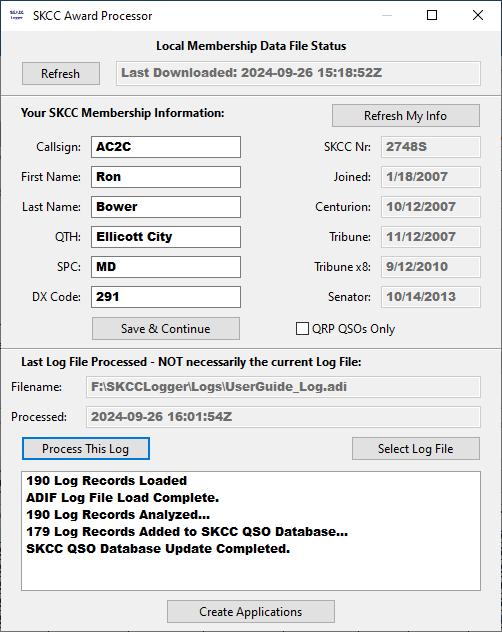
The next time you access the Award Processor Setup Page, the program will remember your settings. You might want to download a fresh copy of the membership data file and select a new file if there have been changes or additions to your log file.
Press the "Create Applications" Push Button to access the award Application Selection Window.
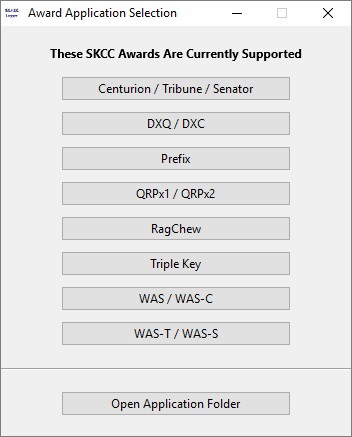
As of the current version of the SKCCLogger, the following SKCC Awards programs are suppported:
Additional Award processing may be added in future versions if the users find the feature useful.
Pressing the "Centurion/Tribune/Senator" Push Button will tell the program to analyze your log file for these awards and will present you with a summary page showing your status of these awards on each band.
You can study the numbers presented to see how close you are to various award levels and select the specific award applications to be created. Make your selections by clicking the appropriate checkboxes and then click the "Create Applications" Push Button. The program will provide processing status in the far right hand "Processing Status" window.
Note: The "ALL" Band selection includes All bands in the QSO Count. This is the normal selection for an initial award. Selecting a specific band, tells the award processor to include ONLY QSOs completed on the specified band. Specific band applications are used when submitting for band endorsements to the basic award.
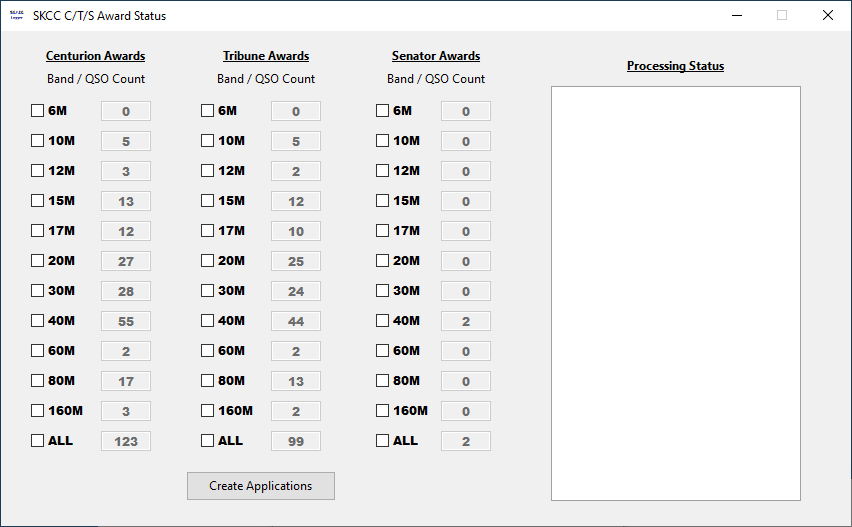
After the processing is completed and the selected award applications have been created, you will be provided with an information window prompting you to choose your next action. You can either continue to create more applications of the same award type or return to the Award Application Selection window.
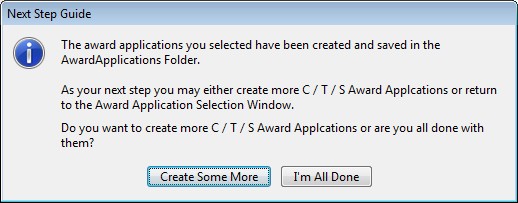
Selecting the "Create Some More" option will simply close the information window and leave the current Award Status window for you to select and create additional award applications of the same type.
Selecting the "I'm All Done" option will close both the information window and the current Award Status window and return you to the Award Application Selection Window.
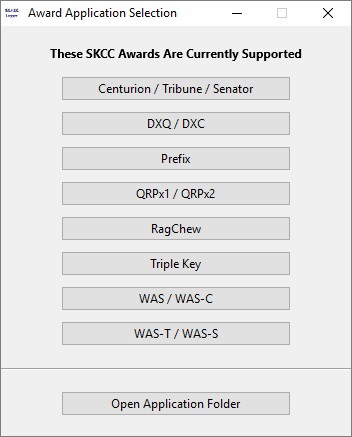
From this point you can either select another award type to analyze or open the Award Application Folder to access the applications you have created. If you select the "Open Application Folder" option, the program will open a Folder dialog Window for you.
Using the Application Award Folder dialog Window you can complete Virtually ANY file processing that you might want. You Can:
You will notice that suffix letters (e.g. C, T, and S) DO NOT appear on the award application forms - this is by design. Simply stated, a membership number is a NUMBER and an appended suffix letter is simply a recommended addition for on-air exchanges to let other members be aware of your current award status.
It is YOUR responsibility to maintain the contents of the AwardApplications folder. Keep all you want or delete them all - it is entirely up to you.
The SKCC WAS/WAS-C and DXQ/DXC award processing is similar to the Centurion, Tribune, and Senator Award processing. Additional documentation for those awards is not necessary.
The SKCC Prefix award processing is essentially similar to the Centurion, Tribune, and Senator processing. The numbers presented in the summary window are the total point values earned per band.
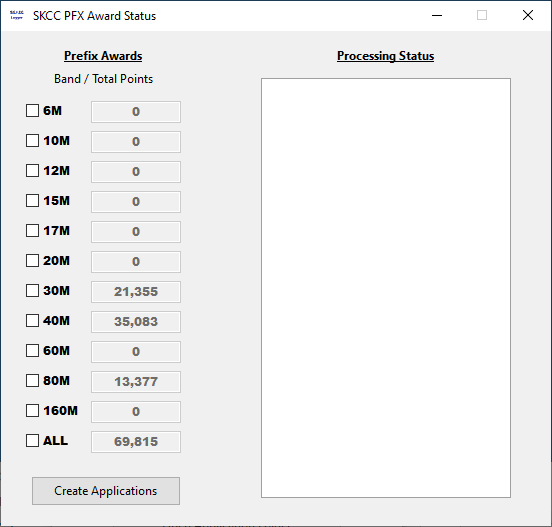
Please note the following regarding QRPx1 and QRPx2 Award Application Processing:
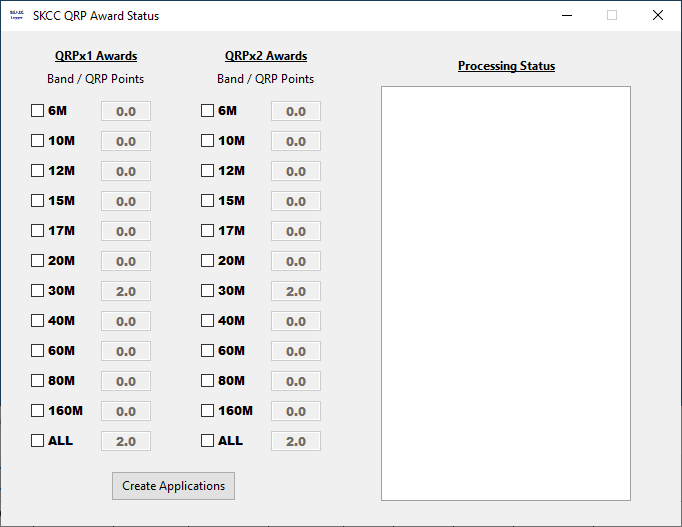
The SKCC RagChew award processing is different than those described so far. Basically due to the unique nature of the award and the fact that the same member can be used multiple times, but not for successive QSOs, by the time the processing identifies qualifying QSOs, the processing is essentially complete.
When you select the create RagChew Award option, the processor scans the log for qualifying QSOs and fills a ListBox with those identified. When two or more successive RagChew QSOs with the same member are found, the longest QSO is selected.
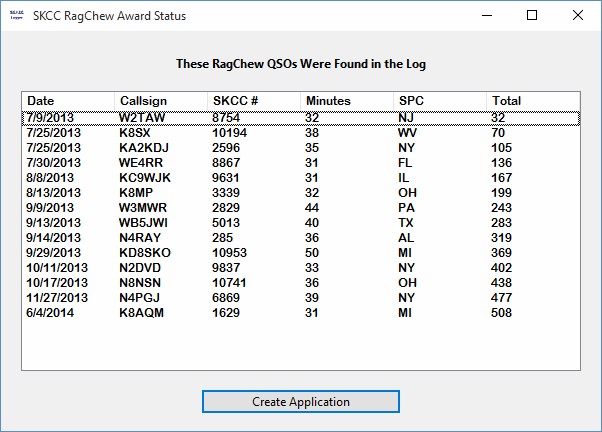
Press "Create Application" to create a RagChew Award Application Text file.
The SKCC Triple Key award processing is also different than the others described so far. Basically due to the unique nature of the award and the fact that no member can be used more than one time, and for only one key type, by the time the processing identifies qualifying QSOs, the processing is essentially complete.
When you select the create Triple Key Award option, the processor scans the log for qualifying QSOs and provides you with a snapshot of your status.
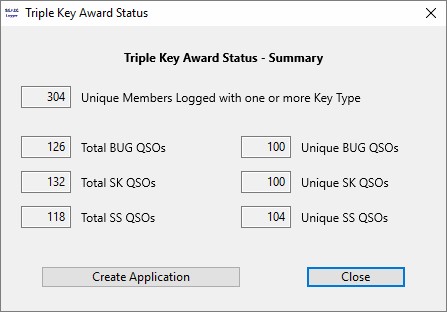
The above status window shows a log file that meets the minimum requirements for the award:
So what's the difference between the numbers on the left and the numbers on the right? The numbers on the left indicate:
The numbers on the right reflect how many QSOs will be included for each key type.
Press "Create Application" to create a Triple Key Award Application Text file.
Next section: Find - Text Search (Ctrl+F)